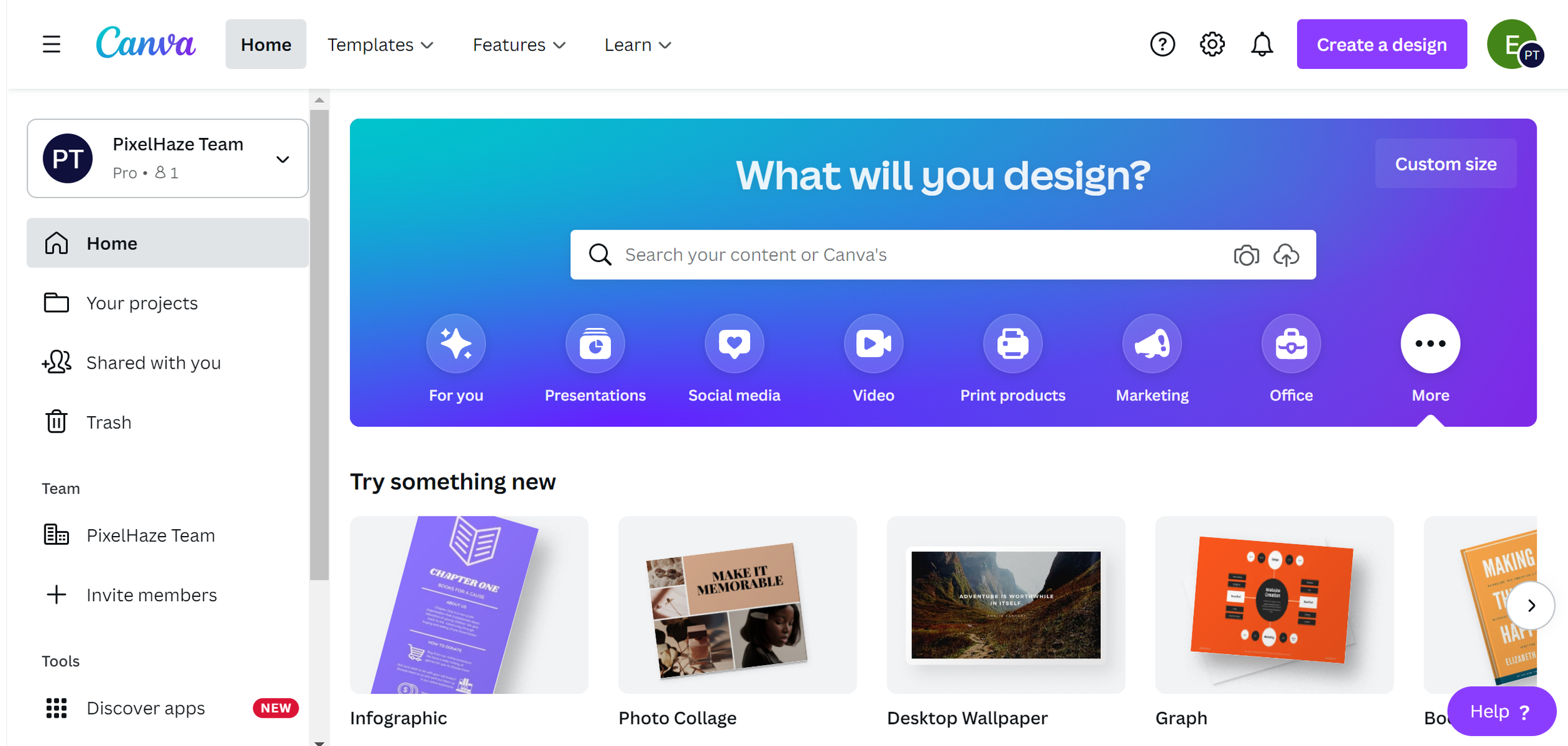What is Canva?
In this review, Elwyn will talk through the main components of Canva and how it has helped business owners, students and educators get to grips with creating artwork online.
To kick-off let's cover something that won't come across as a huge revelation.
I am a massive fan of Canva.
At PixelHaze, we use it for presentations, social media graphics, and posters and it is a key resource in our education and training processes. In short, I find it the perfect, efficient, entry point to graphic design, but before we delve into that, let's rewind a little and cover what Canva actually is, for those newcomers to the platform.
The technical term for Canva is that it's desktop publishing software based in the cloud. So what on earth does that mean? In layman's terms, it means that Canva is internet and browser-based software that you can use to create graphics, social media posts, business stationery, posters, flyers, and even as a simple photo editor. It comes with a wide range of starter templates and a pretty intuitive interface that allows you to start creating with little fuss.
I like to refer to it as the Minecraft for graphic design: it's a playground with a wide array of tools that you can get up and running but like Minecraft, would you use it for very detailed, high spec projects? Probably not. However, having said that we use it regularly for our own work (and I'll get onto that in a bit).
To keep this format relatively straightforward, I thought I'd break it down into a pros and cons list.
On the pros side:
Why is Canva effective at what it does?
How can it help to encourage creativity?
Plus other potential points that could win you over.
On the cons side:
What limitations does Canva have?
What happens when you try to use it in the same detail as you would for Adobe Create Cloud software?
The Pros:
Accessibility
First up, and probably the most important point is its level of accessibility. Canva is based in your browser, meaning that you don't need to install, download or update any software to get it working. In fact, the updates happen behind the scenes, so whenever you load up a browser and log in to Canva, you are always using the latest and the most stable version.
Then when we start to play with the software, we are greeted with a range of categories from letterheads to social media posts, posters, and even design mock-ups, showcasing your artwork in a wide array of real-life environments. Once you select the category, you can jump straight in and start editing the text changing the look and feel from colors to font selection, and for those who pay for the Canva Pro version, you can access a huge library of stock photos and illustrations.
Canva’s homepage has a wide range of categories for creating designs
The Pro version works out at $119.99 per year (or $12.99 per month) and there is also a free educational version for those who are in full-time education or are full-time educators.
Speed
Canva is ridiculously quick. Again, once you've accessed a template or started from scratch, you can jump in and start working with your artwork. Again for those who use the Canva pro version, you can upload your own font set, color palette, and other assets like your logo in various formats. This allows you to drag and drop each of these elements into place quickly select your brand colors and develop the overall look and feel of your work from there.
This is probably the main reason why we at PixelHaze will use Canva for many of our day-to-day designs. For full disclosure, we tend to use Adobe Illustrator for most of our illustration work. We'll create customized graphics with transparent backgrounds in PNG format, meaning that we can drag and drop these pre-built assets into our slides or social media posts instantly.
It requires a bit of management and building a proper toolkit, but Canva has a very straightforward but useful folder system to store our artwork so any member of our team can instantly access the work and put together the artwork.
It can scale up
I'm not gonna go as far as to say that Canva can go toe to toe with Adobe Creative Cloud which has powerhouse software such as Adobe Photoshop and Illustrator, even InDesign part of the package, and to be fair, it was never meant to.
This is a lightweight accessible alternative or actually in many cases, as I alluded to earlier, it is a quick and efficient companion. If there's any Adobe software that I would compare it to like-for-like it would be Adobe Spark and Canva is way ahead of Spark in terms of its scalability, flexibility, and delivery.
We have really stretched Canva to the limits in some instances with some workshops that we've carried out in the past. For example, our free mini-course on Combining Canva with Squarespace; I'd recommend checking that out on YouTube and our blog to show you what I mean. After being recommended to Canva roughly six years ago, it has never failed to impress me with the number of times it's been improved, upgraded, and built upon.
The Community
Canva has a very strong, creative community with professional designers and enthusiasts collaborating sharing ideas and techniques, and showing how you can get the most from Canva. In fact, Canva's team themselves put on regular webinars and tutorials showcasing how you can get more from it.
Of course, as part of the Canva community, we have our Canva Box of Tricks course that will take you through many of the techniques that we have picked up over the past six years of using the software. This course is continually updated, so as the software develops, so does our content.
The ‘Learn’ section of Canva is filled with tutorials and courses to help you get started
Via the Canva Circle Facebook page and the support area on the Canva website, if you hit a brick wall with the software, there are plenty of free outlets that you can use to support you on your way. We also offer one-to-one tuition and mentoring should you need more hands-on assistance.
The Cons
Partly because we're big fans of Canva, we'll find that the cons list is somewhat shorter than the pros.
It’s not Adobe
The main disadvantage with the software is the fact that it's not Adobe. I'm using Adobe as an example, but also there is a very good middle-tier price range with a one-off fee called the Affinity Suite which has an Affinity Designer and Affinity Photo that could do a lot more than Canva without the monthly overhead of Adobe Photoshop. Getting slightly off-topic here, but there are other options available.
As I've mentioned earlier, Canva isn't trying to be the Adobe Creative Suite. There's a reason we use it for education in that it's so accessible, quick to use, and lightweight in terms of its demand on resources, so although this is a downside, it seems a little harsh to criticize it for something it's never meant to be.
Not a one-off fee
Another downside, although not exclusive to Canva, is that the pro version isn't a one-off fee, so you can expect to pay the fee annually to maintain full access to the entire catalog of resources, brand toolkit, and other more advanced features like the excellent photo background remover tool.
For users who dip in and out of graphic design, it can be seen as an absolute bargain compared to the Adobe Creative Cloud subscription coming in at between $50 and $75 per month depending on your subscription. But Canva’s $119.99 per year subscription makes it more costly than the Affinity Photo and Affinity Designer combination (especially since you can pay for Affinity Photo and Affinity Designer with a one-off fee).
Browser limitations
The final downside is that for more complex graphics as you get up to speed with Canva and try to push the boundaries the limitation comes in form of your browser. We recommend using Chrome as the main browser for Canva. However, you will find that it starts to really chew through your resources on your PC.
I can't say I've used it enough on mobile and tablet devices like iPhones and iPads, so I can't provide an educated response in regards to how resource-heavy the software is on large files. But if you're using many templates, layers, and graphics within your artwork on Canva, you can expect a certain slowdown on your device, especially if your device isn't a powerhouse.
Having said that this criticism feels harsh once again, simply because you will run into this issue, if not worse when trying to use Adobe Illustrator or Photoshop or even Affinity Designer and Affinity Photo on the same machines, but it is something to be mindful of. I would go as far as to say is if you wanted to create simple graphics and you don't have a dedicated graphics card on your computer, or a high spec setup, Canva is still almost certainly going to be the most efficient and quickest for you to use.
Our Canva Box of Tricks course covers a wide range of design tips and tricks including use of templates, working with fonts, frames, textures and more!
So that covers our introduction and 'What is Canva?' guide. If you'd like to get into creating, I'd strongly recommend the Canva communities and if you're ready to take it a step further, why not try out our Canva Box of Tricks course? As I mentioned earlier, we are looking to update several of the chapters each year, so when the software moves forward, so does our learning journey. The Canva Box of Tricks course comes as part of the PixelHaze Academy membership at only $60 per year.